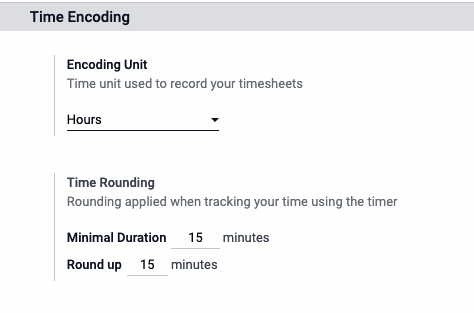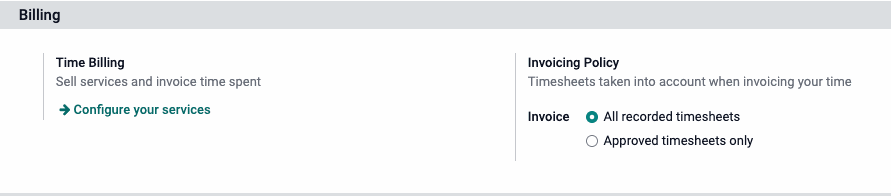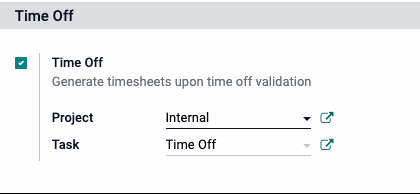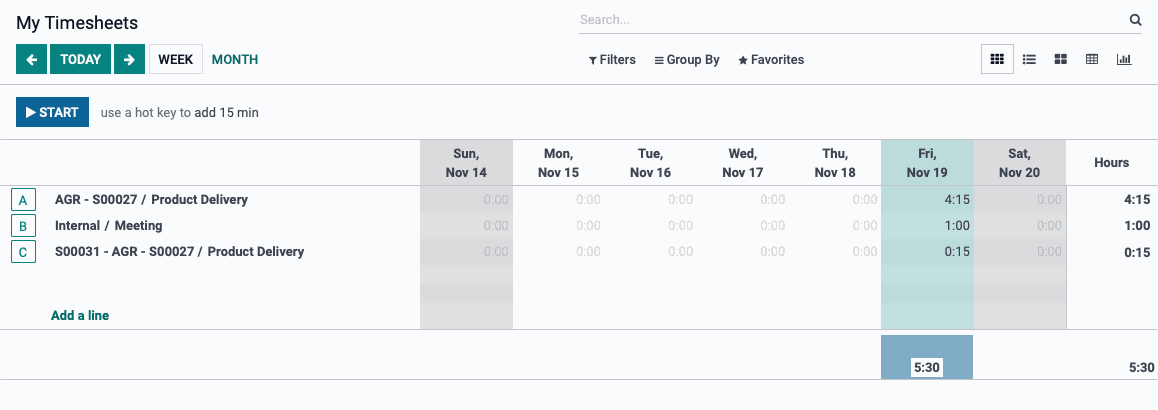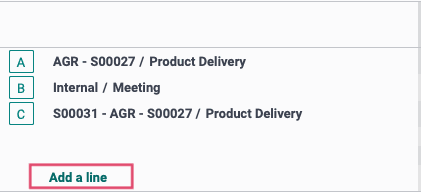Purpose
Odoo Timesheet helps to manage your human resources wherever, whenever. The COVID-19 pandemic has become an opportunity for tools like Odoo Timesheet to shine. This is because work-from-home behaviors are now more common than ever in the business scene. Companies never stop looking for a faster and better solution to monitor their employees efficiently. Odoo features in general and Odoo Timesheet, in particular, all lay among the names that are mentioned the most when it comes to this area. The purpose of this document is to demonstrate the configuration and use of timesheets in the Timesheets application of Odoo 15. Timesheets are relevant to both Payroll and Attendances. The Odoo Timesheets app allows you to track and compare the amount of time spent on a project versus its value and the efficiency of the employees.
Using Odoo Timesheet is a smart approach since it can assist users in a variety of complex tasks, such as calculating working hours, keeping track of payroll, or judging the employees’ productivity and efficacy. Additionally, since Odoo Timesheet can come as a part of a whole Odoo system, you will receive support from other highly reliable Odoo features as well. This way, managers can easily get in tune with their teams’ workflow.
Offline Tracking
Remote working is impossible without an Internet connection. Odoo Timesheet, however, makes that happen with absolute ease.

Its module allows all the tasks available at the time to keep running without a proper connection, or even when there’s no Internet at all. In this offline mode, employees can still perform and monitor their own assigned work. Furthermore, the working hours are continuously tracked, and you can sync them to the system anytime you’ve got your Internet back.
Odoo Timesheet is, of course, fully integrated with other Odoo features. Some of the most significant ones would be Sales, HR, Accounting, and Projects. What does this mean, you may wonder? First of all, you can sync all data from Odoo Timesheet with the whole system. Managing projects has never been so convenient and clean, as company heads can now assign tasks, track the working status, validate processes, etc., within the same space.
Odoo Timesheets Module App
We can install the timesheet app on your devices and sync it with the server to monitor and track your billable hours from anywhere. The software app operates on all platforms and can also be used offline. When performing a mission, the time is recorded and synced with the system until we are online. The timesheet module is linked to accounting, allowing for error-free payroll processing. The module also makes it easier to control attendance and work hours, which aids HR management. It improves the functionality of sales and invoicing by automating billing based on timesheet inputs.
Process
To get started, navigate to the General Settings, and choose Timesheets in the menu on the left of the screen..
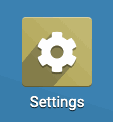
Configuring Timesheets
In the Time Encoding section, determine the unit of time used to record timesheet entries, either days or hours. Optionally, configure Time Rounding section with a minimal duration and a round-up time increment.
Timesheet Control
If desired, turning these features on will allow you to send reminder emails to Employees and Managers after a specified time to review their timesheets and take care of any necessary changes.
Time Billing
Setting up service products will allow you to bill time to customers using timesheets in projects, and invoice them based on a fixed price (Ordered Quantity) or based on timesheets on tasks (Delivered Quantity). Click the SETUP YOUR TIME-BASED SERVICES link to begin this process.
Under Invoicing Policy, decide whether all timesheets will be billed, or only approved timesheets.
For more information on billing customers based on timesheets in projects, please see our Projects documentation.
Time Off
The last configuration option will allow you to change the desired internal project and task used to track work leaves.
Once your options are configured, click SAVE.
Timesheets
When you first open the Timesheets app, you will be presented with a grid view of your own timesheets for the week to date. The timesheets will be broken down by task on the left, and in the far right, there will be a running total. Daily sums will be displayed below the day columns.
Time Tracking
Across the top of the grid, a banner will display that will allow the user to press enter and start a running clock. Once the STARTbutton is clicked, the banner will display the Description field, and selection for Project and Task to properly allocate the accrued time. The user can optionally use a hot key to increment a sheet. Click the STOP button to end the entry.
Once tasks are represented in the grid, the user can click the letter button next to the relevant task to quickly begin a new entry. This will profile the project and task fields in the banner and display the Description field for additional detail. The line's letter icon will change to a button as an indication of the task in progress.

Manual Time Entry
Using the ADD A LINE button at the bottom of the grid will allow you to quickly add a timesheet entry. A modal window will pop up asking you for the project and task for which you'd like to create a new line.
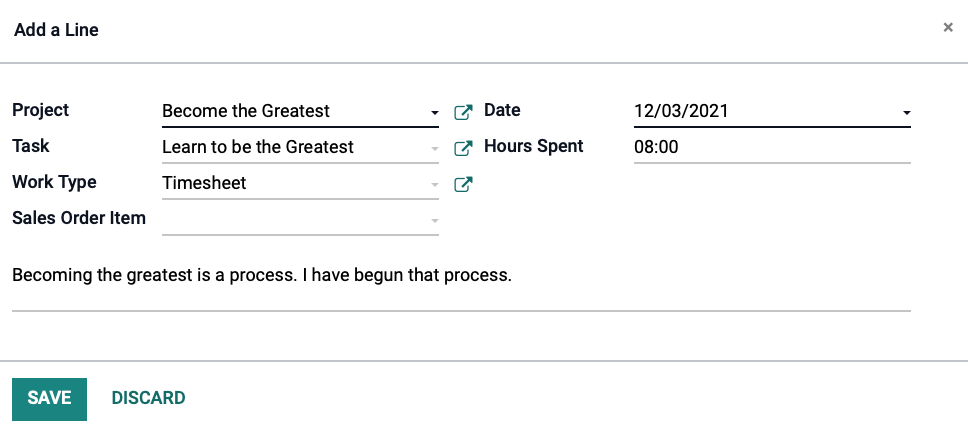
Enter the Project, Task, relevant Work Entry Type, and if applicable, the Sale Order Item. If the task was generated from a sale order, this field will be set automatically. The Date will default to the current, but can be adjusted if needed. Enter the Hours Spent in HH:MM format.
In general, you will want to add a Description to the timesheet entry.
Click SAVE when Complete.
Manually Increment a Grid Line
When a grid line is clicked, the user can enter an amount of Hours Spent. Mousing over the time slot of a grid line will provide a small magnifying glass, and clicking this icon will allow the user to add addition detail to this entry. The Project, Task, and time will be set, and it will insert a generic description of '/' when the Description field is left empty.
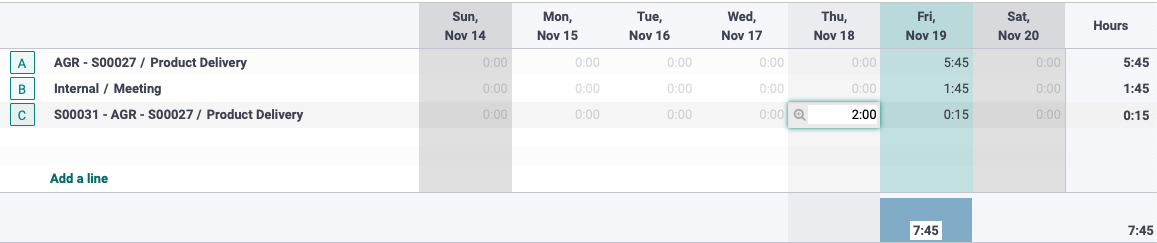
Employee Management
Managing a few hundred, sometimes thousands, of employees is no piece of cake. That is why you need to adopt Odoo Timeline right now. We bet you have never had such a handy employee management tool like it before.
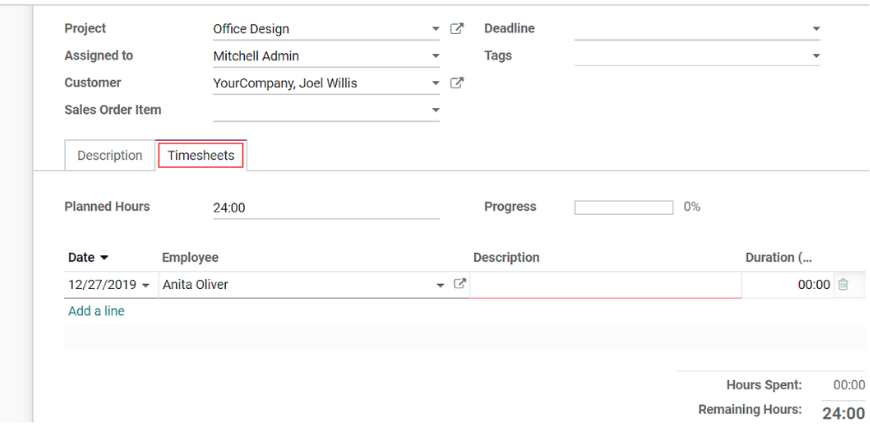
Since every employee has their separate timesheet within the timesheets, the managers can overview and approve their working process very quickly. The individual timesheet settings allow the manager to monitor everyone’s performances, by task or by the project. If you are busy and this task somehow slips your mind? Don’t worry, set up an email reminder, and Odoo Timesheet will automatically send you messages to tell you to go and do it.
Reporting
In the navigation menu under REPORTING, there are several different views available to you. All reports provide the default search and filtering options, allowing data to be viewed as needed within a time range or with other context.
BY EMPLOYEE: Changes the timesheet grid to separate timesheets by employee on the y axis. The user can click the icon next to the employee's name to open a chat with them.BY PROJECT: Changes the timesheet grid to separate timesheets by projects on the y axis.BY TASK: Changes the timesheet grid to separate timesheets by Project, then task, on the y axis.
BY BILLING TYPE: Changes the timesheet grid to a pivot table, as seen below.
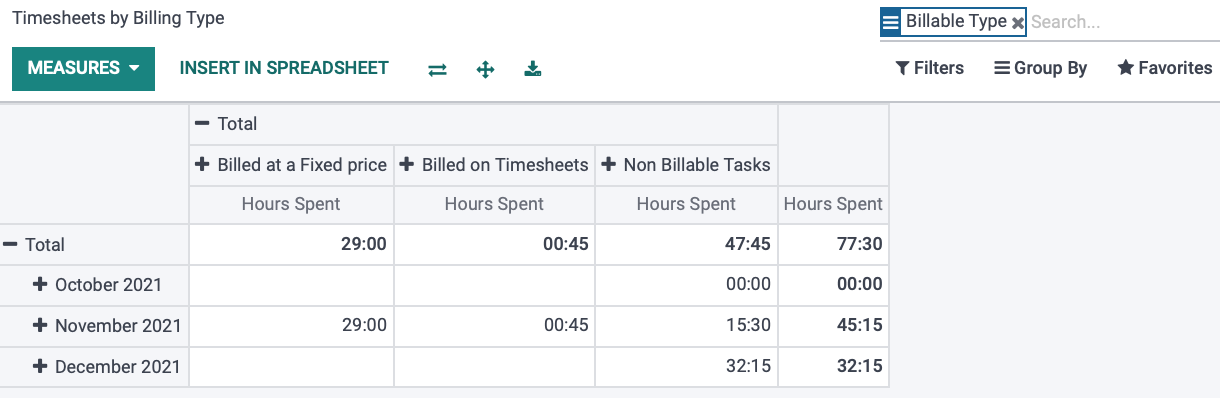
These entries are available to inserted into a new or existing spreadsheet by clicking the INSERT IN SPREADSHEET button at the top of the window.

Also available is the TIMESHEET / ATTENDANCE report, which allows you to see discrepancies between the time the employee was clocked in and timesheets they entered.
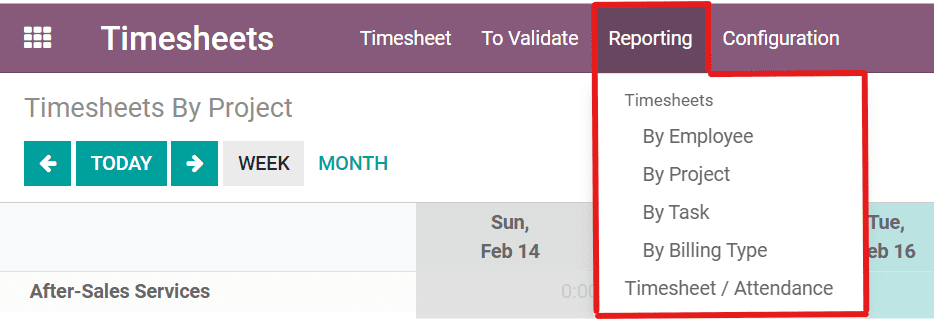
- A timesheet for each employee can be found under-reporting -> by the employee. For the month, week, or any filter array, a brief description of employee time is displayed.
- Timesheet reporting focused on projects can be interpreted as under-reporting -> by the project.
- A task-based timesheet tracks how much time is spent on each project's individual tasks.
- Timesheets by billing form would show the amount of time spent on billable and nonbillable activities, as well as the amount of time spent. From reporting > timesheet/attendance, we can evaluate the total timesheet, total attendance, and total difference.
Enhance Your Timesheet with Odoo Features
As we go through the details of the Odoo Timesheet, we think it can be agreed that it is multi-functional enough for most work-from-home situations. However, you can still enhance it by combing other Odoo features into the mix. Scroll down to find out how to make your Odoo Timesheet even more proficient.
Odoo SMS, Live Chat, Inbox
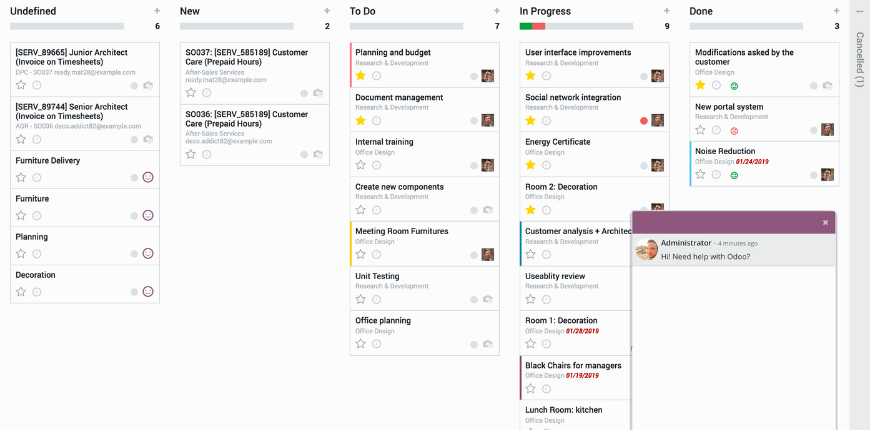
The users can insert all necessary information regarding the projects and displayed it in Odoo Timesheet so that the whole team can follow it easily. However, there will surely be times when you need constant and immediate communication. It’s also very important to keep every member connected as it helps with the work harmony, especially with remote working.
This is why we recommend you these 3 communicating Odoo features. Odoo SMS and Odoo Inbox are both incredible for an instant, internal communication. On them, you can create different channels for different groups, to serve different purposes. In each channel, you can perform every task: share files, make calls, mention each other, etc. Enjoy seamless brainstorming sessions, work meetings, and beyond all day, every day.
A little different from the two above, Odoo Live Chat allows your company real-time chat and assist your customers. You can set up several tools to help you when you are unavailable to communicate, such as away messages and greetings. The customers will surely appreciate how quickly your brand can answer their queries or schedule an appointment.
Odoo HR
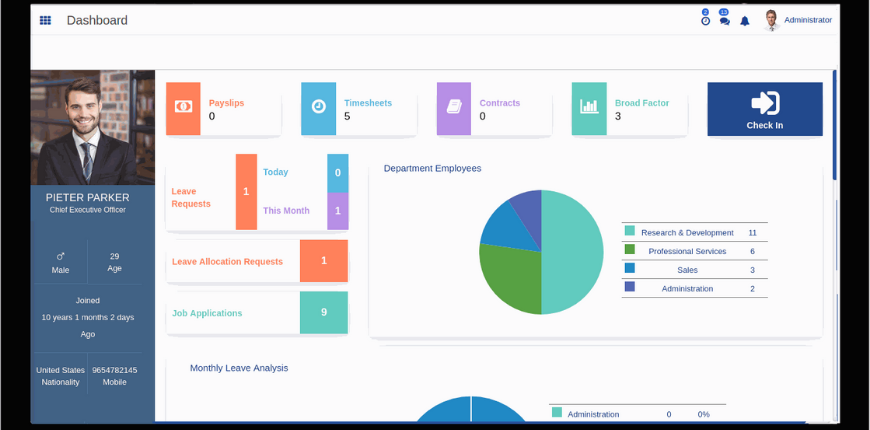
We have talked about how well Odoo Timesheet works with Odoo HR. Since human resources management is no easy job, Odoo Timesheet is a great help for Odoo HR to control everything involved without too much hassle.
Integrating Odoo Timesheet today to reap its benefits for your company’s HR journey. With Odoo Timesheet, it’ll no longer be difficult to balance a variety of tasks every day: managing time off, calculating salaries and other benefits, conflict management, etc.
Odoo Appointment and Meeting Management
There’s one rule for all of us workers: Never step into a meeting without preparation beforehand. If your team already has a hard time organizing the meeting details for your team, then besides Odoo Timesheet, you should always check out Odoo Appointment and Meeting Management.
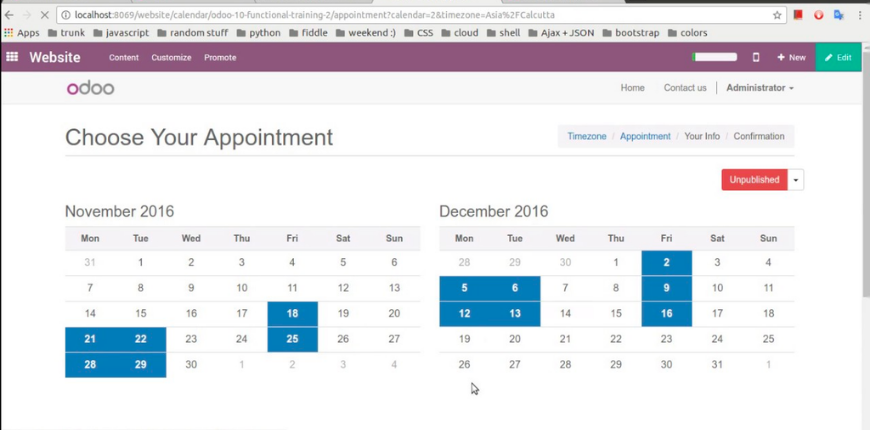
Odoo Appointment has one mission, and that is to help make the preparation process for every meeting quick and simple. It allows poll-creating so everyone will have a say in what is the best date and time to hold a meeting. The application also automatically connects to Google and Outlook Calendar, so you can easily track your schedule through them too.
Furthermore, Odoo Appointment works well as a meeting scheduler with external parties like clients, customers, and partners all around the world too. With all that said, you can say goodbye to poorly-planned and time-consuming meetings now, and be more efficient than ever.
Odoo Notes
Taking notes is an important part of any working process. If you find Odoo Timesheet lacking in this department, then Odoo Notes may be the one tool you are looking for.
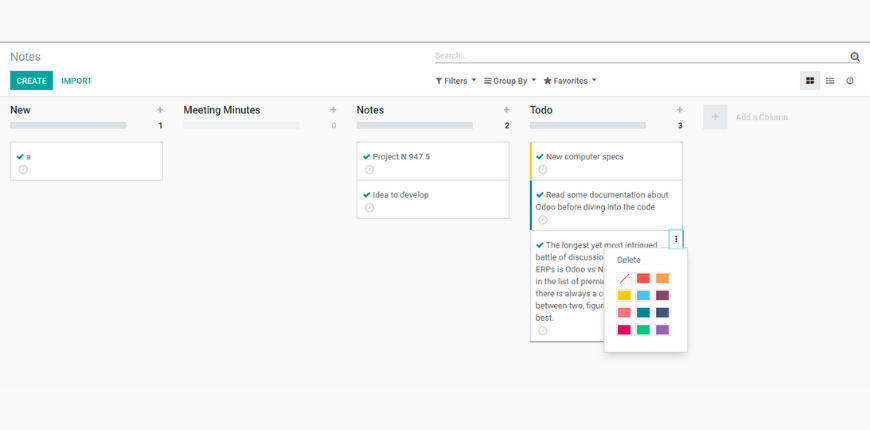
Using Odoo Notes is a great way to organize, format, and work your way through everything. This feature allows you to make lists of different tasks so you can check them off later. You can create notes for each task, make to-do lists, remind yourself of events and control your workflow in general.